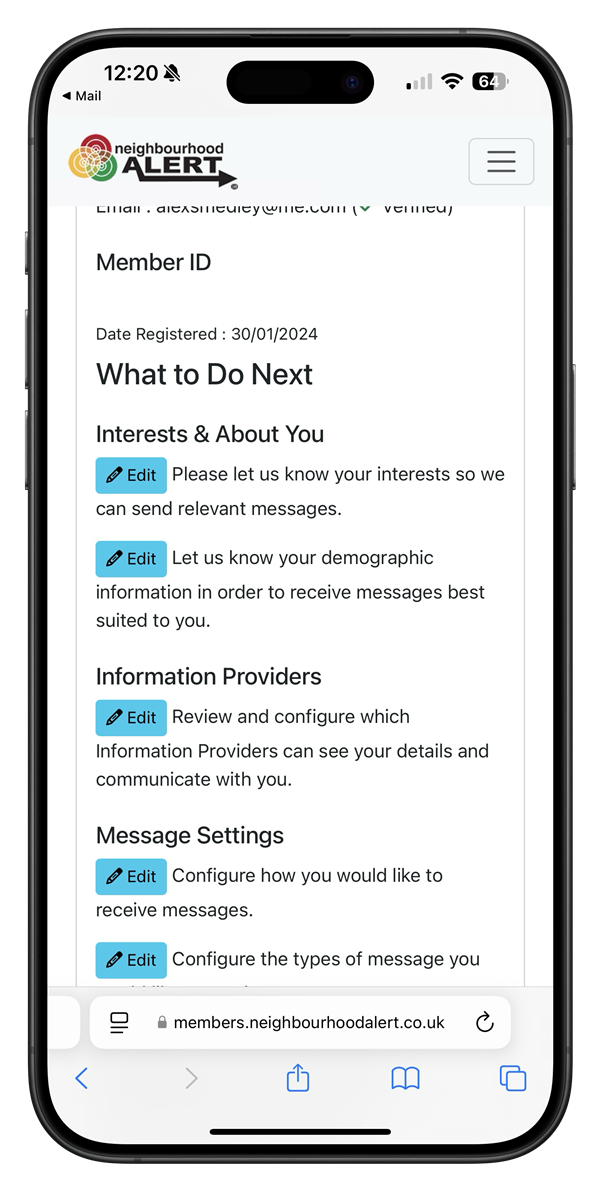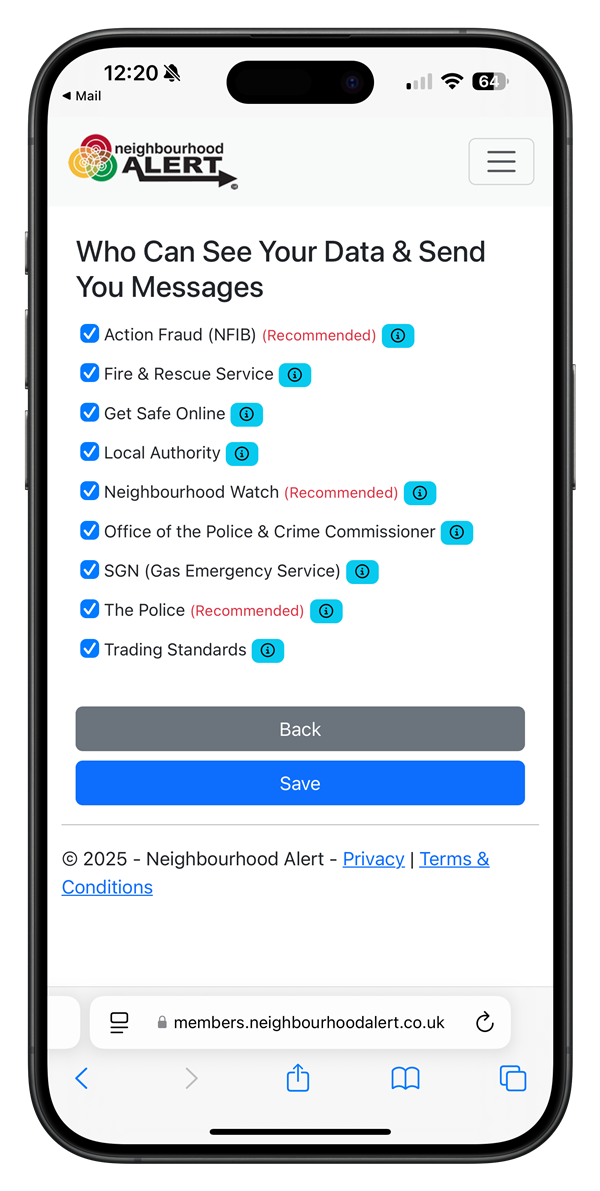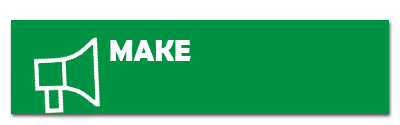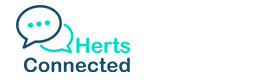
|
||||
|
|
||||
|
||||
|
Are you receiving too many messages? |
||||
|
Dear Resident,
As we approach the first year of Herts Connected, we wanted to share with you some guidance to make sure you are fully in control of your inbox and the types of messages you receive whilst also answering some of the common questions we receive.
What is Neighbourhood Alert - I signed up to Herts Connected? Neighbourhood Alert is the platform on which Herts Connected operates. You will receive emails sent by officers labelled as “Neighbourhood Alert” but will have Herts Police logo at the top of the email, along with the Neighbourhood Alert logo. Police Forces all over the UK use the Neighbourhood Alert Platform, each with their own relevant Force Branding.
Why am I getting so many messages from different Organisations? Neighbourhood Alert has a number of other information providers that can send you messages. You are in control of which providers can contact you. These providers include Action Fraud, Neighbourhood Watch and the Police and Crime Commissioner. You can select as many or as little as you wish. - To update your information providers, log in to your account at www.HertsConnected.co.uk - You can then update your Information providers by clicking “Edit” and only ticking the providers you wish to hear from. The full list of providers is shown in the second image below. - Once you have saved your updates, your preferences will be updated.
I'm getting messages about things i'm not so not interested in. As well as updating your Information Providers, you can also update the types of messages you receive from your selected Information Providers. - Once you have logged into your account, under “Message Settings” you will be able to update the types of messages you receive from us.
How do I provide feedback about a particular message? At the bottom of each message, there is a “Thumbs Up/Thumbs Down” button which will allow you to feed back directly to officers how you feel about the message you received. These ratings are viewed directly by the officers sending the message and help us improve how we communicate with you.
What is the difference between Green, Yellow and Red icons on a message? At the top of our messages is a Green, Yellow or Red square which indicates the importance of each message. - Green - Low Priority - For general information - Yellow - Medium Priority - You may need to act or take note of something - Red - High Priority - This is something we really need you to be aware of and possibly take action on.
We hope this message helps keep you in control of your inbox, ensuring you have an opportunity to update your account and communication settings. Thank you for your support and remember to continue to share this platform with your friends, family and colleagues. If you have any other account queries or need additional assistance, you can contact the Neighbourhood Alert Support Team via support@neighbourhoodalert.co.uk.
| ||||
Reply to this message | ||||
|
|